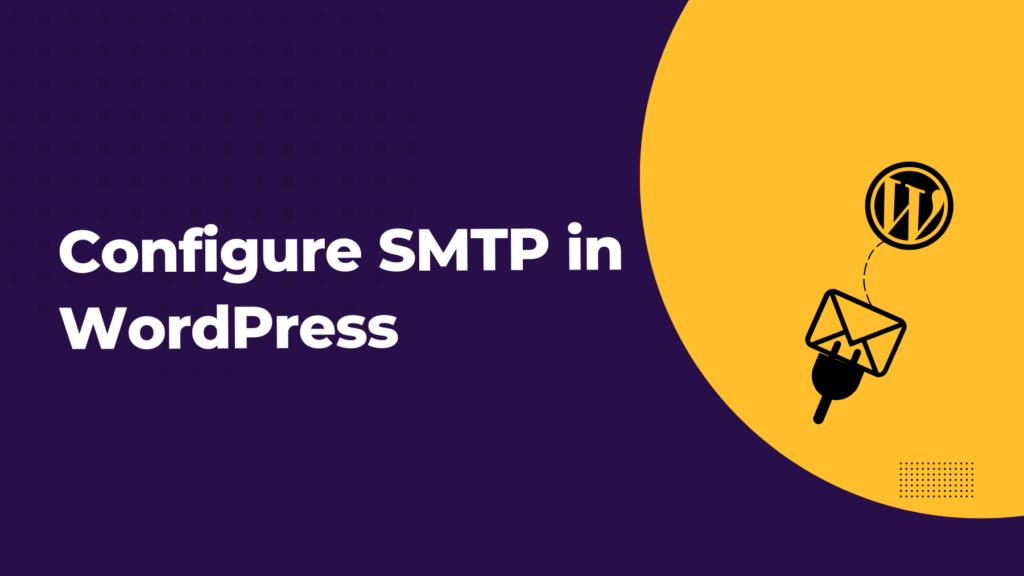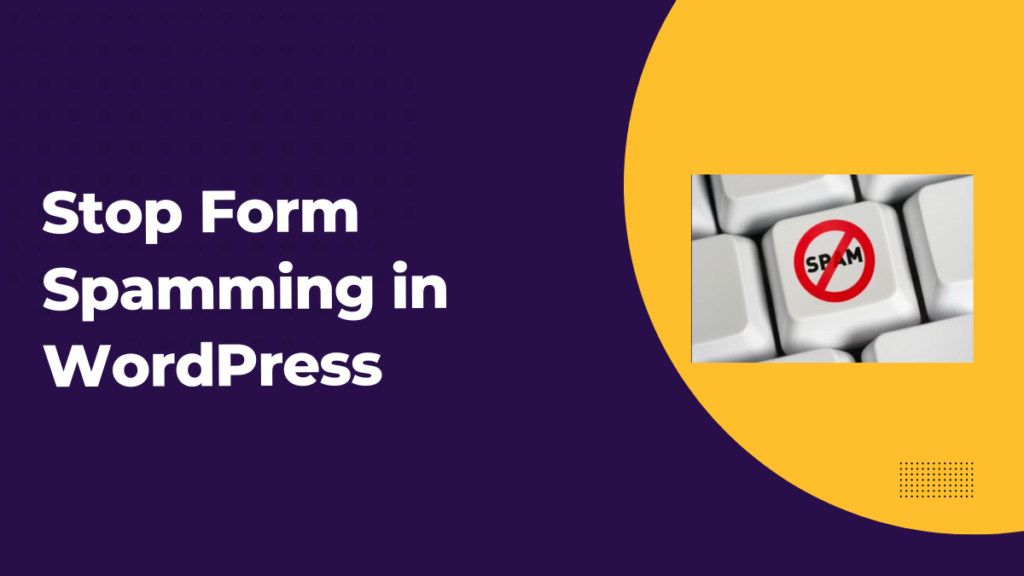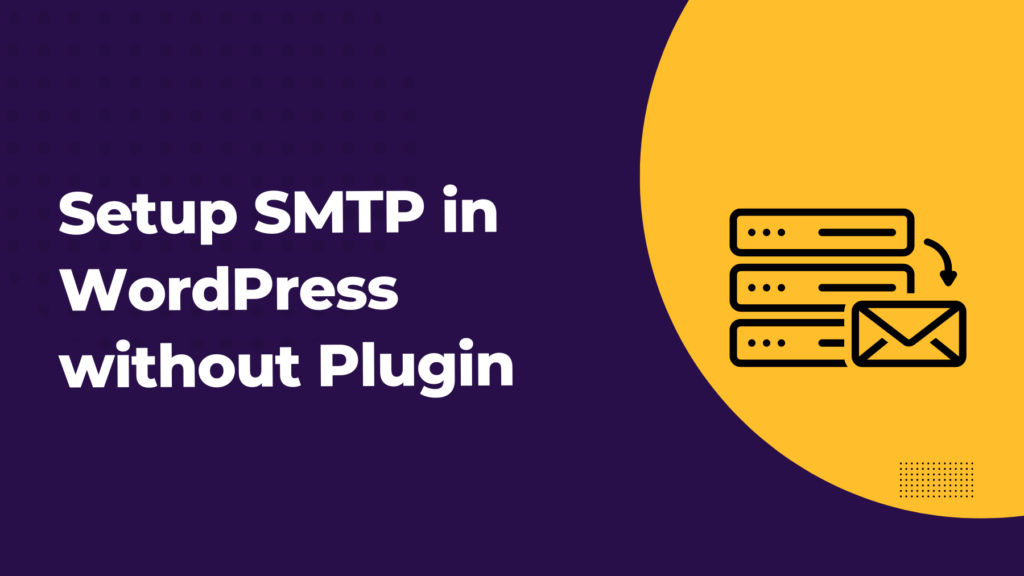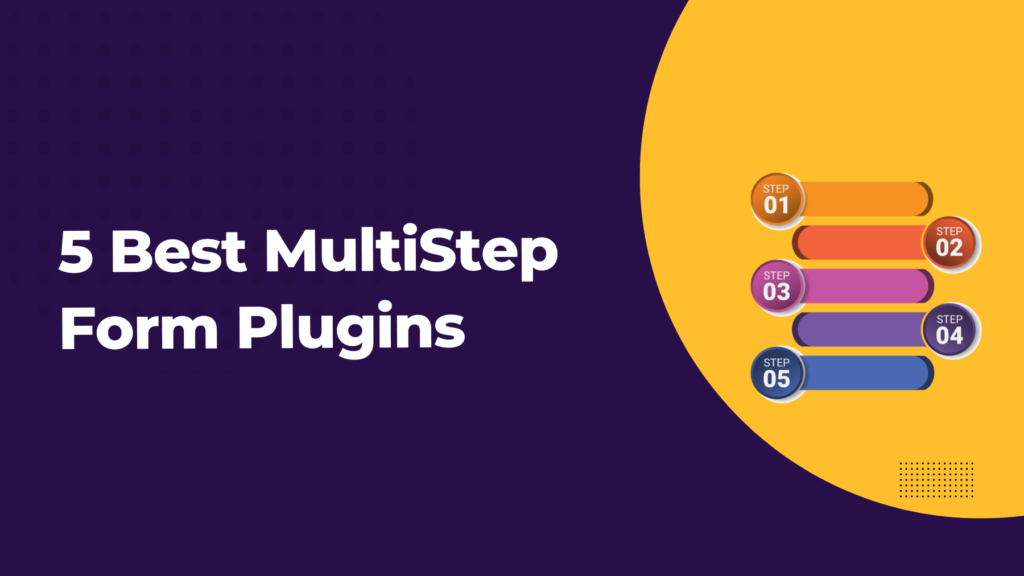Have you been experiencing any issues with your WordPress email delivery system? If so, then this article is for YOU!
Suppose you’re running a WooCommerce store or any other WordPress website that shoots emails to site admins, customers, or website visitors. In that case, it’s essential to consider how often those emails will be received by their intended audience. Unfortunately, sometimes, things can go wrong when sending and receiving important emails.
WordPress uses the PHP mail function to send and receive emails, but sometimes they land in SPAM folders or even remain undelivered. It is usually because your servers need to be configured appropriately with SMTP, and WordPress needs to know how to fix this issue on its own!
In this article, we’ll explain all about SMTP & how you can configure SMTP properly on your WordPress website so that no emails end up in SPAM folders or remain undelivered.
Table of Contents
What is SMTP?
SMTP is known as Simple Mail Transfer Protocol and is primarily used for transmitting Emails on the internet. It is an industry standard for sending emails, and SMTP configuration helps to increase email deliverability by using authentication.
Most email systems that send mail over the Internet use SMTP to send messages from one server to another; the messages can then be retrieved with an email client using either POP or IMAP.
For an email message to be delivered, it must first be routed from the sender’s email server to the recipient’s email server. The message is then stored on the recipient’s server until it retrieves it.
Why is it necessary to Configure SMTP in WordPress?
Suppose someone fills out any contact form or feedback form on your website. Unfortunately, there is a chance that you will not receive the mail. Also, the person filling out the form does not receive any auto-responder email that will assure him that the admin gets his submission form.
If it happens, it is unsuitable for website owners as they may lose potential customers. This is a severe issue, and this can happen because SMTP is not configured correctly on your website.
The battle between popular email clients and spammers is constant. It is to determine whether it comes from the location it claims to be originating.
It is a problem with many WordPress sites because WordPress works on PHP and uses the PHP mail function to send emails.
The issue is that most WordPress hosting companies need servers properly configured with PHP mails.
To avoid ending up in SPAM folders, configure it through SMTP. You can do it in two ways: using plugins or without plugins. You must write code snippets if you want to configure without using the plugin. You can also refer to our article on WordPress SMTP without plugins.
Here in this article, we have shortlisted some of the frequently used plugins to configure WordPress with SMTP.
How to Setup Post SMTP Mail
Installation and Setup Process
- Install and activate the Plugin from the plugin section under the WordPress dashboard.
- In the WordPress settings menu, open “Post SMTP.”
- Now choose “Start the wizard” and follow the following steps.
To Manually Configure Password Authentication
- Choose to configure manually, and then in Transport, choose SMTP.
- In the ‘Outgoing Mail Server Hostname,’ enter the SMTP Server’s hostname.
- Enter the SMTP Server’s port in ‘Outgoing Mail Server Port,’ and then enter the SMTP Server’s port.
- In ‘Security,’ choose the appropriate option.
- In ‘Authentication,’ choose the authentication type.
- If your Authentication method is ‘None,’ enter your username and password.
- Choose the ‘Message’ option.
- Enter the email address in “Envelope from address.” It should be the same as the logged-in email address.
- In ‘Message From Address,’ enter your email address. This can be an alias, mailing list, or group email if you wish.
- Choose the Save Changes button.
- Send yourself a test email.
To Manually Configure O Auth 2.0 Authentication
- Choose to configure manually, and then in Transport, choose SMTP.
- In the ‘Outgoing Mail Server Hostname,’ enter the SMTP Server’s hostname.
- Enter the SMTP Server’s port in ‘Outgoing Mail Server Port,’ and then enter the SMTP Server’s port.
- In ‘Security,’ choose the appropriate option.
- In ‘Authentication,’ choose ‘OAuth 2.0.’
- The post will give you a link to your email service provider’s Client ID maintenance page. Create a Client ID for your WordPress site.
- Copy your generated Client ID and Client secret into the Plugin’s Settings page.
- Choose the ‘Message’ option.
- In ‘Envelope From Address,’ enter your email address. It must be the same address you log in to webmail.
- In ‘Message From Address,’ enter your email address. This can be an alias, mailing list, or group email if you wish.
- Choose the Save Changes button.
- Choose the ‘Request OAuth2 permission’ link and follow the instructions.
- Send yourself a test email.
We have seen how to install, set up, and use the Post SMTP Mail plugin here, And there are a few other frequently used SMTP plugins you might find helpful.
Best SMTP Plugin for WordPress
Post SMTP Mail
Post SMTP is the next-generation WP Mail SMTP plugin. It is a powerful email plugin with advanced SMTP settings. It uses OAuth2 or its API to connect the website to its server. In addition, it provides authentication that helps to make sure email does not end up in SPAM or gets undelivered.
Unlike most other WordPress plugins, Post SMTP Doesn’t enable manual SMTP server configuration for security purposes. It also supports API integration. It works even if your web host blocks some standard SMTP ports(which happens with some shared SMTP providers).
The free version of Post SMTP contains the following:
- Gmail or Google Workspace.
- Hotmail
- Yahoo
- MailChimp transactional email.
- Mailgun
- SendGrid
- Sendinblue
- Amazon SES(pro)
- Office 365(pro).
OAuth 2.0 increases the security and protection of email passwords. By discouraging the idea of storing your email passwords in the WordPress database where they might be present. Finally, It keeps logs of the emails you send, and you can use it to configure a fallback SMTP service in case your first option fails to deliver emails.
Now, let’s see the installation and setup process of the Post SMTP Mail plugin.
WP Mail SMTP
WP Mail SMTP is the best SMTP plugin for WordPress. It allows you to send WordPress emails through the Secure mail transfer protocol efficiently. It is the most popular free SMTP plugin for WordPress.
The free version of WP SMTP mail supports the following email marketing services and SMTP providers:
- Send layer
- SMTP.com
- Sendinblue
- Mailgun
- Send grid
- Postmark
- Spark post
- Gmail
- Microsoft SMTP(pro)
- Zoho mail SMTP(pro)
- Amazon SES(pro)
It includes email logs, controls, priority support, and a white glove setup.
WP Mail plugin makes sending emails easy. It can improve your site’s delivery by reconfiguring the wp_mail() function so it uses proper SMTP host credentials or relies on an included built-in provider, whichever you prefer. One of our built-in SMTP mail provider integrations sends emails using your chosen service’s API. This means even if you’re on a host that blocks these ports, it will send them anyway.
Brevo(Formerly SendinBlue)
SendinBlue is a powerful all-in-one email marketing plugin. It is a dedicated plugin that only supports integration with Sendinblue email servers, which can be a limitation sometimes for users who want to integrate with other plugins. But it is ideal for users who wish to incorporate with Sendinblue only.
Visitors will be more likely to subscribe if they get custom subscription forms and easily integrate them into your posts, pages, or sidebars to generate greater engagement with potential customers.
Then, you can segment your contacts into groups and manage them more efficiently. In addition, segments allow you to target specific audiences with tailored messages for maximum campaign performance.
The wp_mail() function automatically uses Sendinblue’s SMTP to ensure that your transaction emails are delivered and received. It is done through their patented technology, which helps with tracking, too.
Fluent SMTP
With the Fluent SMTP plugin, you can connect your WordPress Mail with any email service provider. It will send emails super fast and automatically. The fluent SMTP plugin fixes your email delivery issue by connecting WordPress Mail with your email service providers.
It automatically routes your email to the appropriate provider based on the “from” email address, with the most advanced features and characteristics like speed, reliability, and scalability. It is the fastest Plugin on the market.
The free Plugin offers native integrations with the following:
- Amazon SES
- Gmail
- Google Workspace
- Outlook
- sendGrid
- MailGun
- SendinBlue
- PepiPost
- SparkPost
- Zoho Via
The FluentSMTP platform also offers email logs and reporting to track how many emails are being sent. Access to an email log is helpful if you want to store email for your records, audit outgoing mail, and debug during site development.
Gmail SMTP
Gmail SMTP is mainly connected to one server, which is Gmail. So, if you want to use Gmail to send your emails, give It a try. It uses OAuth 2.0 for authorization.
There are some restrictions in most shared hosting emails; usually, your email might get lost for no reason. However, sometimes it may happen that your website will reach the daily outgoing email limit. So it can be a reason that email is blocked.
This Plugin will bypass this issue through Gmail’s SMTP server. It uses PHP mailer – a library that uses PHP’s mail function to send an email.
Easy SMTP Mail
Easy WP SMTP is a popular and free plugin for WordPress SMTP. It lets you connect to any server according to your needs. And allows you to configure all outgoing emails via the SMTP server. In addition, it helps you to prevent the emails from going to the Junk/Spam folders of the Recipients.
This plugin also adds test tools that help send test emails to verify that the emails are successfully delivered.
We have seen some of the popular SMTP plugins so far. Now, let’s move on to some frequently used service providers for SMTP.
Best Service Providers for SMTP
Various service providers are available that allow you to send mass emails, transactional emails, WordPress emails, and more.
However, each has different features, pricing, ease of use, number of free emails allowed on the free plan, and most importantly, their deliverability track record.
Sendinblue
Sendinblue offers a powerful marketing platform with transactional emails, email marketing, SMS marketing, and live chat. Sendinblue is one of the best SMTP email service providers for beginners.
It also works with WordPress and other third-party options like Salesforce, Google Analytics, and many more. Sendinblue has a highly extensible API and SMTP relay service, which instantly improves your email delivery for transactional emails.
Pricing: They have a plan of 300 emails per day. Their paid plan starts from $25, which includes 40,000 emails per month without any sending limits.
Mailgun
Among SMTP providers, Mailgun is a powerful SMTP service provider that offers APIs to send transactional emails. WordPress allows easy integration of WordPress websites. Be it an eCommerce website, a membership website, or a small business, Mailgun offers an easy-to-scale SMTP service to send your marketing and transactional emails.
However, there are some disadvantages. Like other SMTP providers on the list, it lacks some beginner-friendly features.
Pricing: Mailgun offers a ‘pay-as-you-go plan with the first 5,000 emails free for the first month. However, if you want a dedicated IP and improved deliverability, it starts at $80 per month with one dedicated IP address.
SendGrid
SendGrid is a cloud-based SMTP email service provider that allows you to send mass emails without managing an expensive and complicated server. With its robust set of features, SendGrid provides scalability with ease. Their SMTP relay is an excellent tool for any WordPress site.
It includes delivery optimization tools, email analytics, and templates with an easy-to-use editor and integrations with third-party apps and services.
SendGrid is an excellent choice for improving email delivery and reducing deliverability concerns. In addition, they offer tools that can help you maintain dedicated IP addresses and domain name authentication methods.
Pricing: SendGrid offers a free plan for the first 40,000 emails and then 100 more per day. Their paid plans start at $14.95 monthly.
SendLayer
SendLayer offers an easy-to-use SMTP mailer service that’s powerful, reliable, and affordable. We recommend it because of its efficiency in delivering emails across 150+ countries worldwide. SendLayer works seamlessly with the WP Mail SMTP plugin to connect to your WordPress site.
It also works with platforms like WooCommerce, BigCommerce, Magento, Drupal, HelpScout, and others. With SendLayer’s API and SMTP relay, you can send transactional email confirmation emails, shipping notifications, password resets, and more.
Plus, SendLayer offers detailed email logs to help you track your outgoing messages. For example, you can see if your email was successfully sent or not and view open rates, click-through rates, and unsubscribes.
Pricing: SendLayer offers a free trial that allows you to send up to 200 emails. The paid plans start at $5 per month for 1000 emails and advanced features like suppression management, event-based webhooks, or unlimited mailing lists.
HubSpot
HubSpot offers powerful CRM features that allow you to treat every customer as a unique individual, even when your list grows. Segment them by lifecycle stage and use existing data from their system for custom email customization with personalized tokens.
In addition, HubSpot’s free email hosting tools are built on top of a CRM. As a result, your emails will always be powered effortlessly by your customer data, resulting in more relevant, well-timed emails.
Pricing: The free version allows you to send 2,000 emails and store unlimited subscribers. You can create custom signup and popup forms, build landing pages, manage and track your online ads, and more. It has all the tools you need to get started. For more advanced capabilities, then their paid plans start at $45/month.
Mailchimp
Mailchimp is one of the most popular email marketing service providers worldwide, primarily because they offer a forever free email marketing service plan. Mailchimp has an easy-to-use drag-and-drop email builder, autoresponders that can be set up to send out emails at certain times of the day based on your users’ time zones, as well as the ability for you to choose which geolocation groups they fall into.
You can also track how many people open each message with analytics tools. However, with Mailchimp’s recent attempts to add more “advanced features,” it’s clear that they haven’t quite mastered them all.
Mailchimp support is offered by email, live chat, and a large tutorial knowledge base. However, their support could be faster and match the quality of service you get from Constant Contact.
Pricing: Mailchimp offers a forever free plan that allows you to send 12,000 emails to up to 2,000 subscribers. Their paid plans start from $10/month for up to 500 subscribers, and the pricing increases with the increase of 500 subscribers. If you want unlimited audiences, advanced audience segmentation, multivariate testing, and comparative reporting, then you’d have to move to their $ 299-per-month plan.
FAQS on SMTP Configuration in WordPress
Does WordPress include SMTP by default?
WordPress supports SMTP, but it isn’t automatically set up. You need to set it up yourself, either by using a plugin or by connecting it to a service provider.
Why should I set up SMTP on my WordPress site?
You need to set up SMTP on your WordPress site because the regular emails sent by WordPress aren’t properly authenticated. This means they often end up in the spam folder. Also, without SMTP, your outgoing emails are more easily targeted by spoofing attacks, which can be a security risk.
Can I use my personal email account for SMTP on my WordPress site?
Yes, you can, but we don’t recommend it. Using a personal email might not be as secure or reliable. It’s better to go for a professional business email to enhance your website’s credibility and build trust with your visitors, which could lead to higher conversion rates.
How does SMTP improve Email Deliverability?
SMTP checks who’s sending the email to make sure it’s from a real person or company. This helps make sure your emails don’t end up in the spam folder and actually reach the person you’re sending them to.
Are there any security considerations when using SMTP in WordPress?
Absolutely! You need to make sure your SMTP settings are set up securely. Use strong passwords, enable encryption, and always keep your SMTP login details private to prevent unauthorized access to your email server.
What should I do if I face issues with SMTP configuration in WordPress?
If you’re having trouble with SMTP configuration in WordPress, start by making sure your settings are correct. If you still face issues, contact your hosting provider or email service for help. You can also check online guides and forums for solutions to SMTP problems.
Can we keep track of emails sent from our website?
Yes, you can use our WPMail Log Plugin. It’s a handy plugin for WordPress that lets you log and view all the emails sent from your website. This is great for troubleshooting email issues or keeping track of emails that have been sent, especially for eCommerce stores.
Wrap up
Sending emails is easy with WordPress, but if you need to send out dozens or hundreds every day, it might be better for your business (and more reliable) to use SMTP instead. Plenty of options are available; some offer generous free plans too!
There are many options available for affordable free trial periods – make sure they offer ample support in providing different integration methods. Because service providers differ quite heavily regarding how much traffic will pass through them each month.
All plugins listed above are safe choices that support multiple integration methods with no risk involved, so go ahead and choose whichever sounds best to you.
Key Takeaways
- Proper SMTP configuration helps increase email deliverability by using authentication.
- Without SMTP, there’s a risk of losing potential customers if emails don’t reach recipients.
- Using plugins like Post SMTP Mail or WP Mail SMTP simplifies SMTP configuration on WordPress.
- Service providers like Sendinblue, Mailgun, SendGrid, SendLayer, HubSpot, and Mailchimp offer reliable SMTP services.
- It’s essential to choose an SMTP provider that meets your needs, offers good support, and integrates well with your WordPress site.
- All listed plugins are safe choices, supporting multiple integration methods, and can improve email deliverability for your WordPress site.