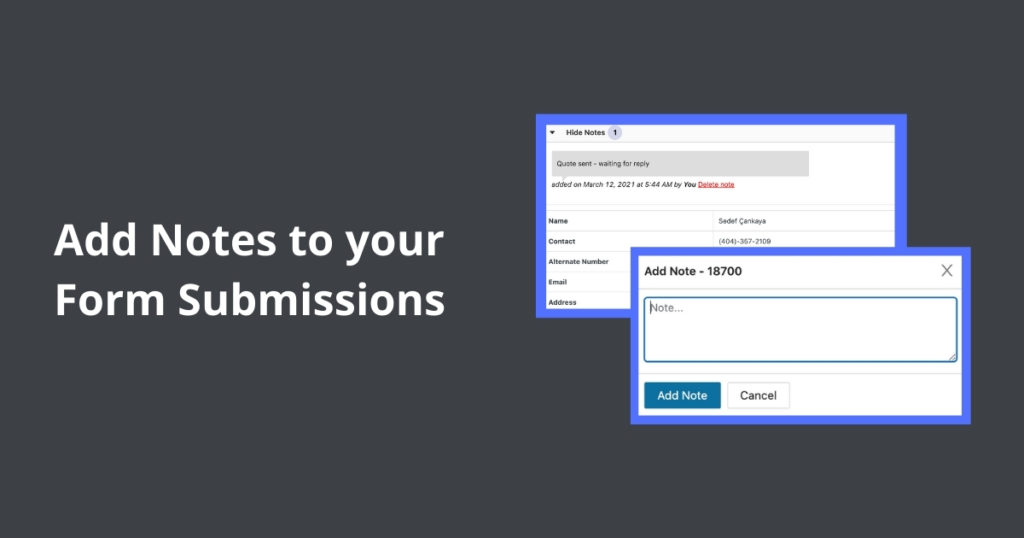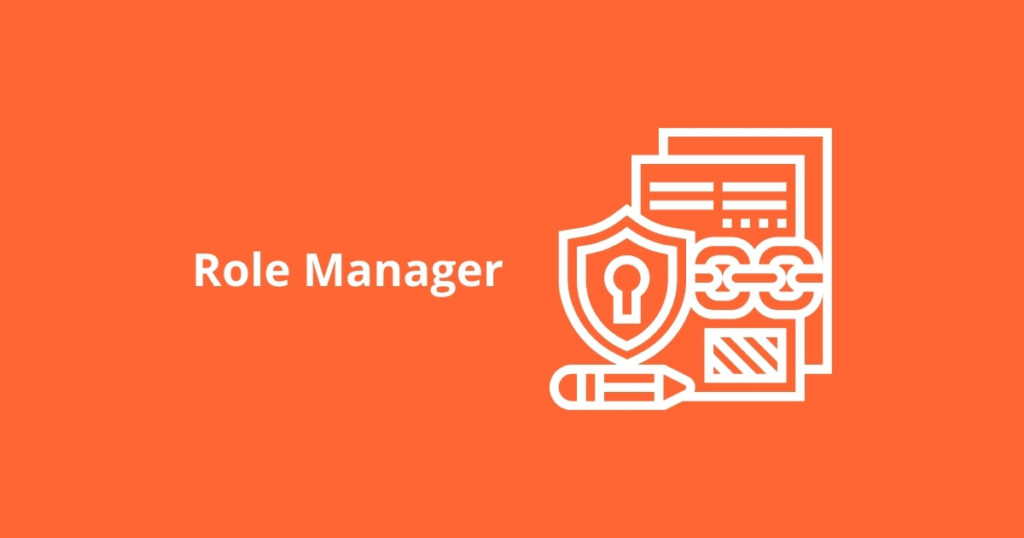Once you have captured the form submissions on your WordPress site, you can quickly review them under the Form Vibes Submission page.
The Form Vibes Submissions page displays all the captured submissions in a tabular structure, where you can view all the information that the user has submitted.
However, while reviewing the submissions, you might feel the need to add a short note to them. Like, mark them as important or some other description, that as Admins you want to remember, you can easily do this by using the Pro version.
Form Vibes Pro provides you with such functionality to easily add notes to the captured form submissions.
Adding notes to the submission can be beneficial as noted entries are easily noticeable and can instantly help you remember things. Imagine a form submission entry responded to your sent Business Quotes; you can easily make a note on that particular submission as “Got Response.” So if you visit the submission page after a long while and land on the same entry, you can easily recall the response by reading the Note’s text.
Table of Contents
Watch this video or check the detailed steps mentioned below
To add notes to submission, you first need to enable the Notes Module from Form Vibes >> Settings.
Add Notes
- Go to Form Vibes >> Submissions page
- On the submissions page, you will notice an icon with every form entry.
- To add notes, click on the ADD Note icon corresponding to the submission
- Enter the note text inside the popup, and then click on the Add Note button.
Viewing & Deleting Notes
Once a note is added you can view it by expanding the form submission and then clicking on the Show Notes option.
Similarly, if you want to delete an added note, click on the Delete Note option. You can also see a count of the number of notes added to the corresponding entry.
Managing Notes
If, as site Admin, you want to restrict some WordPress Users from accessing the Notes feature, you can quickly do this under the Role Manager.
You can easily manage who can Add, Delete, and View the created notes on the form submissions.