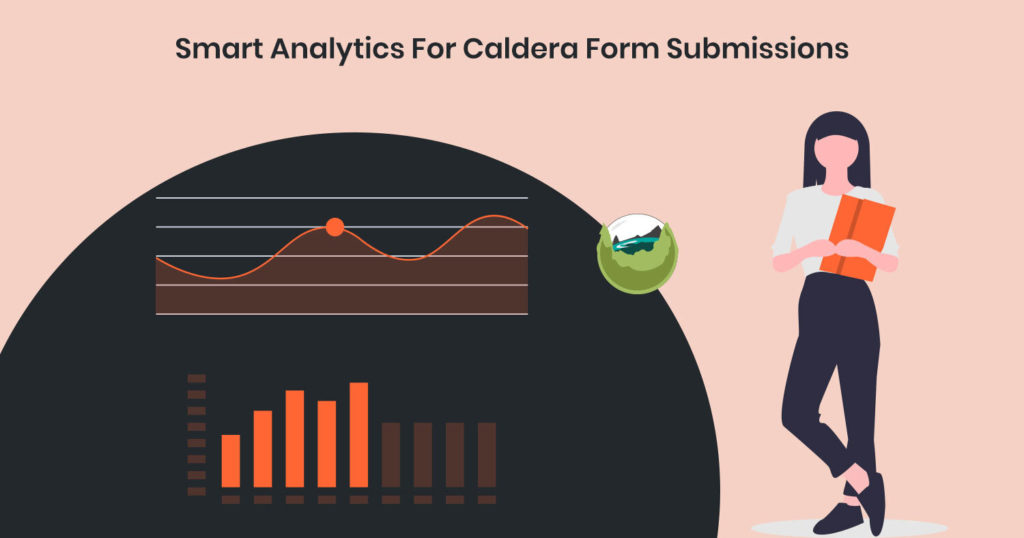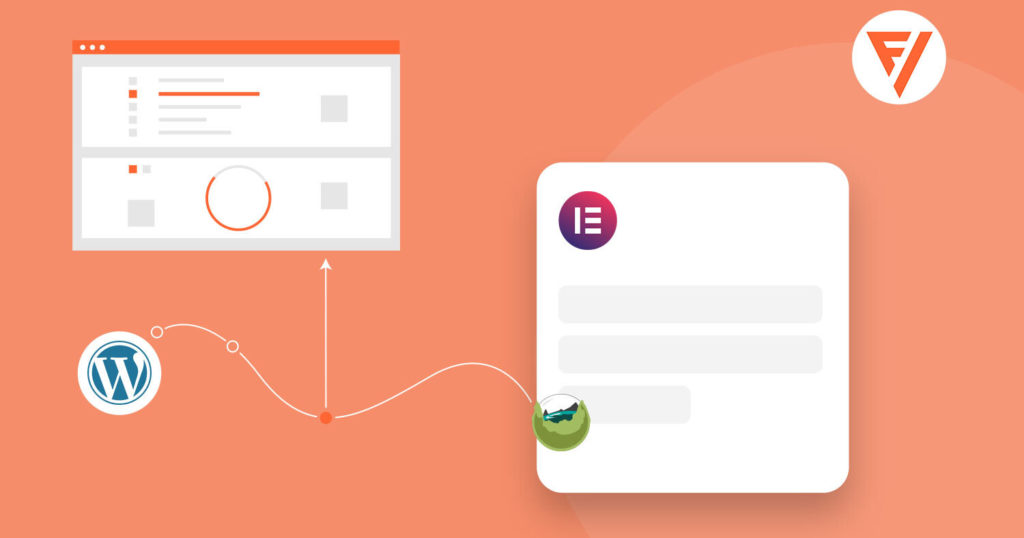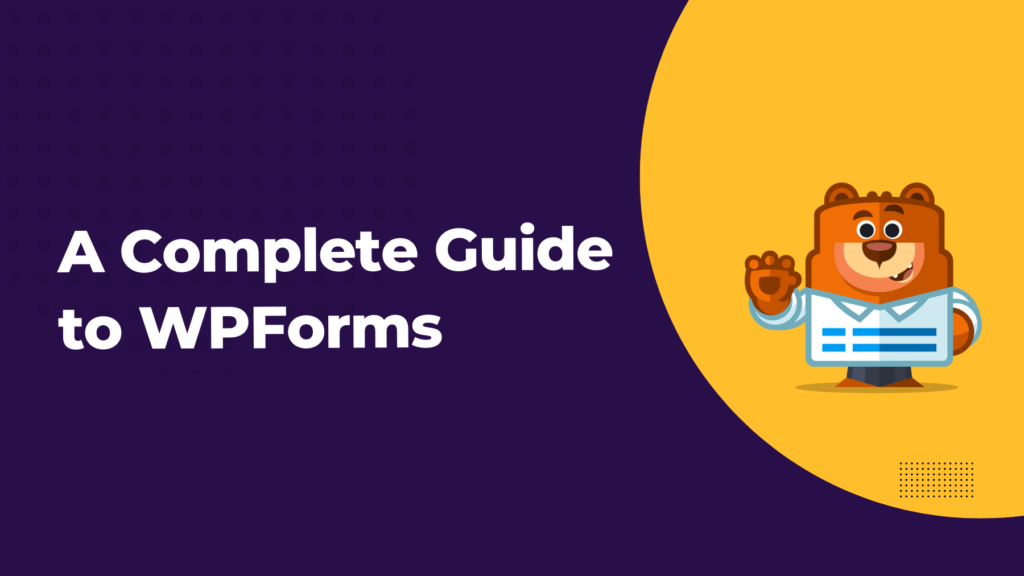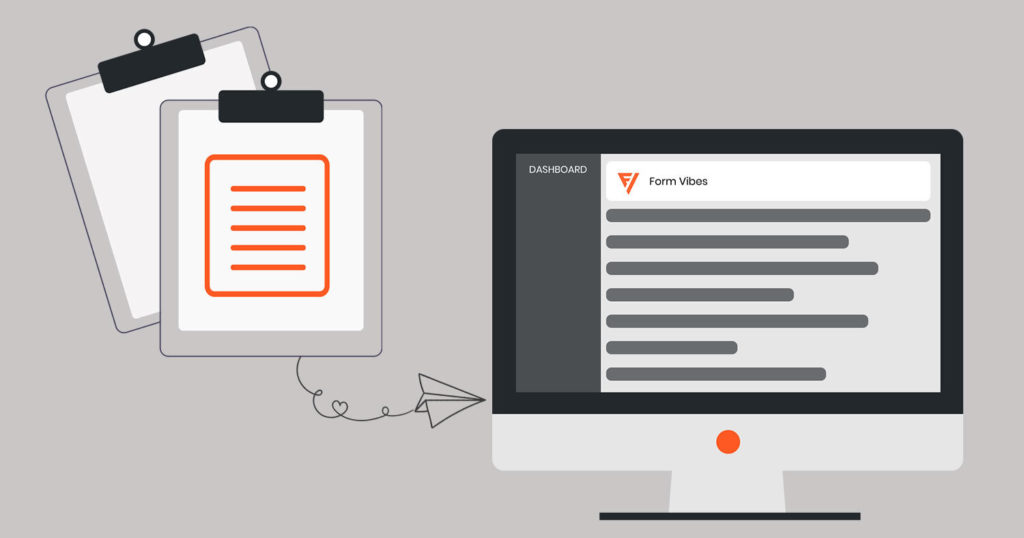Form Analytics provides you information about how your web form is performing like how your website visitors are interacting with your form and also provides us the details of the leads generated through the form. A webform is one of the most effective mediums for businesses to indirectly establish a cordial relation with its visitors.
Whenever your website visitor interacts with you by filling out the web form for any communication like requesting quotes, making purchases, or just contacting you for the first time, they become an important lead for our business. Capturing these leads and analyzing them also helps us to identify a new business opportunity, understanding what our target audiences are looking for, and even grows our email list.
Analyzing these form submissions help us to get a better understanding of our site visitors, and we can easily identify improvements for our web form and can get more leads and conversions.
Now let’s just see how we can analyze and monitor Caldera Form Submissions using Form Vibes. Form Vibes allows you to graphically analyze the leads captured through caldera form submissions. Form Vibes is a simple plug ‘n’ play plugin. Just install it on WordPress websites and it will start capturing form submissions.
Viewing Form Analytics
We all love to view our data result graphically in form of charts and with labels as viewing pictorial data helps us to make a proper understanding of our data figures.
Form Vibes Analytics page showcases the caldera form submissions in form of graphical charts. Click on Form Vibes -> Analytics and you will see a chart displaying your form’s submission frequency.
You can easily switch graph types to represent the result sets in form of a bar or a line chart. By using the date range filter you can easily sort down the data result based on weekly, monthly, or even yearly. You can also set Custom date parameters to get stats for a particular time duration.
Dashboard Widget
You can view the stats in a number of different ways using Form Vibes. On your main dashboard screen, you can enable the dashboard widget for your homepage to give you at-a-glance site views. To add this widget to your dashboard, Click on Form Vibes -> Settings and Enable the Dashboard widget. Here in the dashboard widget, you can also view the total number of entries to a particular form for a certain time duration.
Viewing Form Submissions
Though caldera form provides you the feature to view form submissions you can also view submissions in the Form Vibes Submission page. Form Vibes provides you a very interactive and user-friendly, easy to use interface for managing your form submissions. The leads captured through the Caldera Form are displayed in a tabular manner and you can easily filter out the submissions according to a certain duration. The Quick CSV Export option will allow you to export the form entries in a downloadable CSV file format.