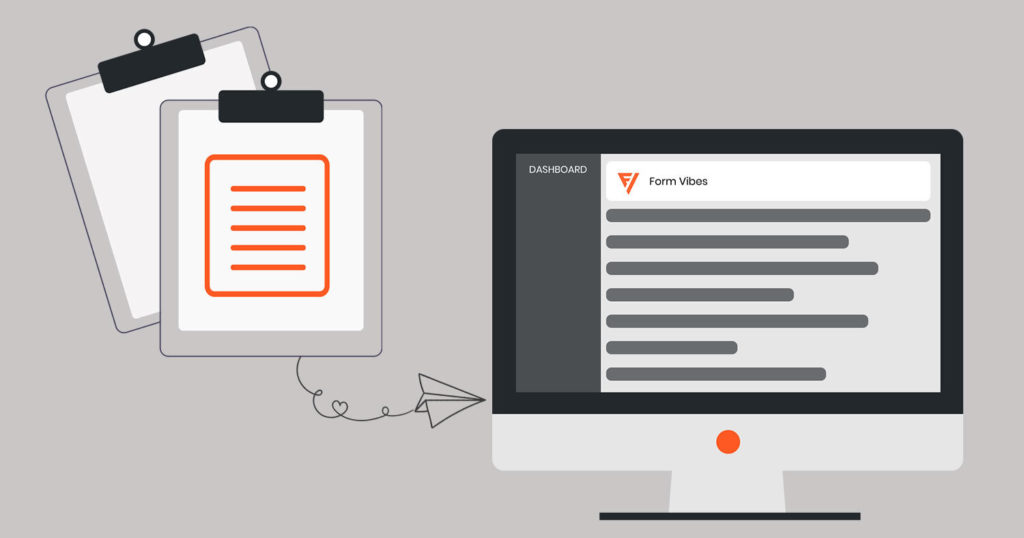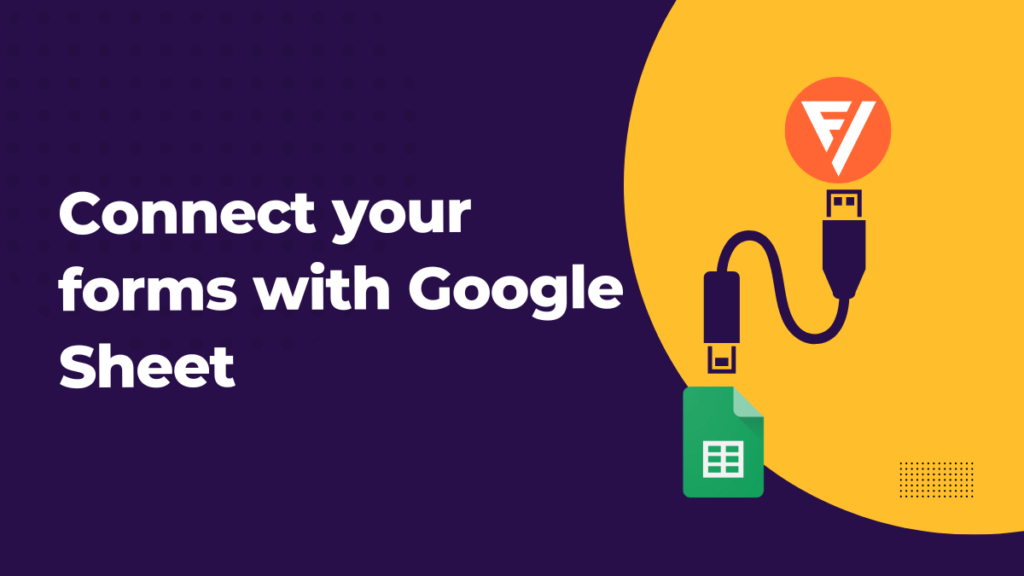Beaver Builder allows you to add a Contact Form to your WordPress site. It also sends you an email notification when a user submits the form. However, have you ever thought about where the form data will be stored? And how you can monitor the user-submitted information?
The site Admins do get the Form submit notifications, but there has to be a more secure solution for this, as you cannot wholly rely on mailing services.
Considering all these limitations, we have a complete solution where you can save your Beaver Builders Form data in a database and can easily view and analyze the captured submissions by using our plugin “Form Vibes.”
Form Vibes allows you to save the Beaver Builder Form Submissions in the database.
Table of Contents
So, What is Form Vibes?
Form Vibes is a lead capturing plugin, which automatically saves the form submissions in the database.
It works as the default submission manager for the plugins like Elementor, Beaver Builder, Contact Form 7, and Caldera Form.
What Form Vibes does?
Once the user submits the form, the form submissions are captured automatically by the Form Vibes plugin. You can view the Form Submissions on the Form Vibes Submissions page. Form Vibes is super easy to install, and no additional configurations are needed. Just activate it on your WordPress website, and the rest will do its job.
Let’s have a look at some of the Form Vibes functionalities:-
View Captured Submissions
You can view the Form Submissions captured through the Beaver Builder Form module under the Form Vibes>> Submissions.
On the Submission page, select the Beaver Form from the Select Form drop-down list. All the submissions captured are displayed in a tabular format.
Next, you can filter out the submissions based on some pre-set parameters like daily, monthly, weekly, or yearly, and you can also enter a custom date if you want to view submissions for a particular date range.
Export & Delete Submissions
Once the Form entries are captured, you can easily export or delete them. To Export and Delete the captured submissions, click on the Select Action drop-down menu. You can export and delete single as well as multiple form entries.
Analyzing the Beaver Builder Form Submissions
Using the Form Vibes Analytics page, you can easily monitor the form leads. The Analytics page showcases a graphical view of all the leads captured through the Beaver Form.
Pro Feature
Form Vibes Pro provides you with more functionalities and features. With the pro version, you can perform more action on the form data.
Some of the Pro features are:
Condition Filtering the Form Submissions
Imagine if you have lots of form submissions and are looking for a particular record, it would be challenging for you to search for a specific entry. The FormVibes Pro lets you quickly apply more filters to captured form submissions so that you can easily filter out the entries.
Editing the Form Entries
Once the user submits the form, they cannot make changes to the information. However, as a Site Admin, if you feel the need to modify the form submissions, you can easily do that using the Quick Edit option of the Form Vibes Pro.
Creating Submission’s Export Profile
Export Profile feature lets you export the form submissions in separate CSV files. You can filter the form entries based on some conditions and logic and then download the CSV file to use on other applications.
Display Submissions on Frontend
Using the Data Profile feature you can display the leads captured through the form on the front end.