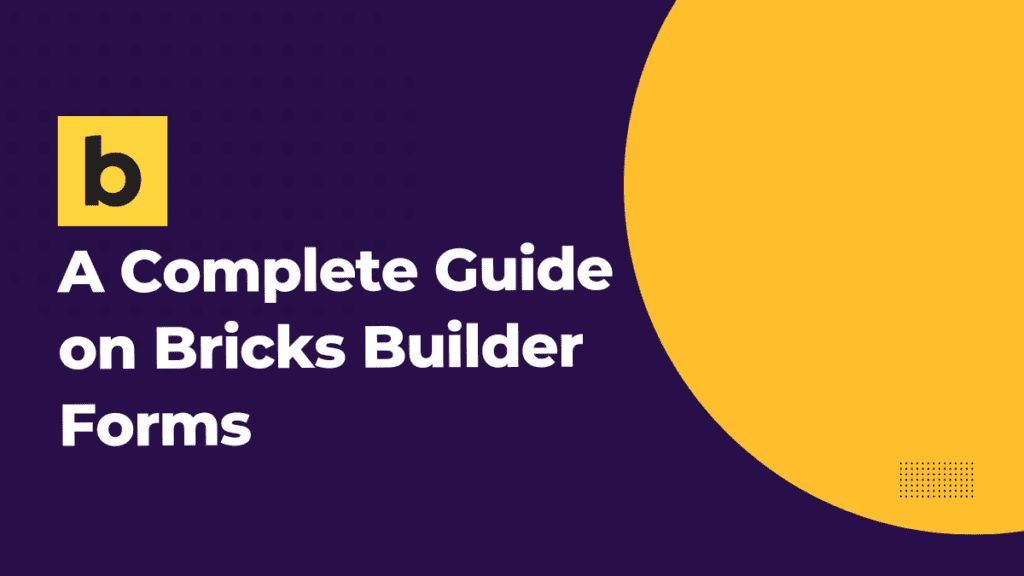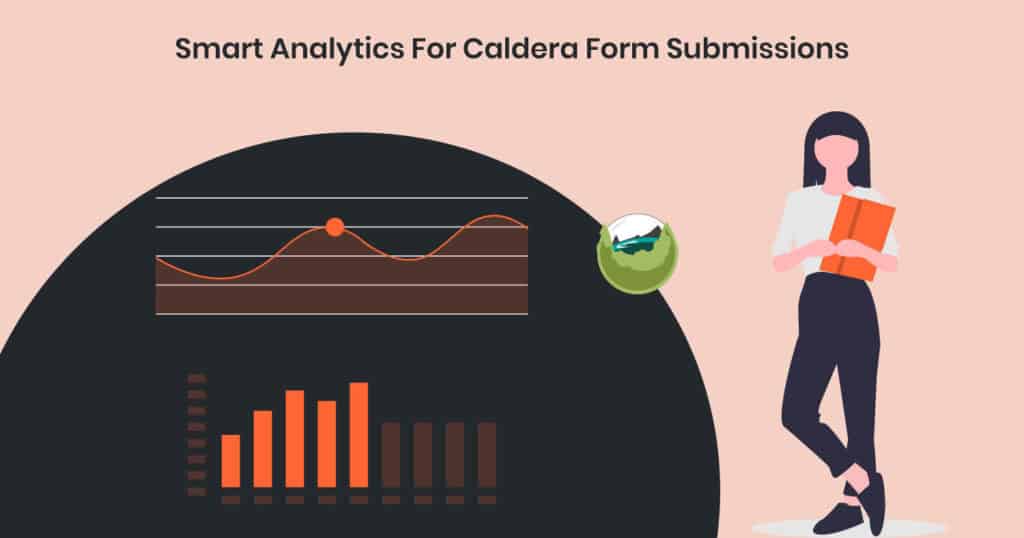Contact Form 7 is one of the most popular free form builder plugins that allow us to create multiple contact forms for our WordPress website. In addition, you can easily customize forms and mail content. This plugin is easy to integrate and easily deployable on your page builder tool.
But despite its ease of use and reliability, it doesn’t store submitted messages anywhere. Therefore, you may lose important messages if you make a mistake in mail configuration or your mail server has some issues. Learn more about the Contact Form 7 configuration process.
So is there any solution through which we can save the Contact Form 7 data directly into the database? The quick and easy-to-use solution to this problem is using the Form Vibes plugin.
Form Vibes is a simple plug & play plugin; just install it on WordPress websites, and it will start capturing form submissions. It works as a submission manager and captures the leads generated through the form builder plugins that do not have the facility to save the form submissions in the database like Contact Form 7 plugin.
In order to save Contact Form 7 submissions, you need to follow the steps mentioned below.
Step 1: Install & Activate Form Vibes plugin
Upload the plugin files to the /wp-content/plugins/ directory or install the plugin directly through the WordPress plugins screen.
Once the plugin gets installed, don’t forget to activate it.
Step2: Viewing Captured Submissions
To view all the leads captured through Contact Form 7, click on Form Vibes>> Submissions. On the submissions page select, the form which you have created through the Contact form 7 plugin. All the entries to your form are displayed in a tabular manner.
Instantly capture Contact Form 7 Leads! Get Form Vibes Now!
Other Features
So, let’s just go through all the features and also what we can achieve through the Form Vibes.
Select a Custom Range or Preset Date Range
You can filter the form submissions according to a certain duration. Select from the preset range like today, last week, last month, or last year. You can also filter the submissions based on a particular time period. Click on the custom tab and set the date range for the time period you want to display the data.
Export Submissions
Form Vibes allows you to export the Contact Form 7 submissions into a separate CSV file. To export CF7 leads, click on the Quick Export option from the Form Vibes and click on the Export CSV button.
Delete Submissions
There are times where you want to remove some form entries from the submission table. So to do so, select the Delete option from the Select Action button list. You can delete a single entry or select multiple entries to delete.
View Analytics
To analyze the performance of your Contact Form, Form Vibes creates a graphical representation of the form data so that it is easier for you to track the performance for a particular time period. The Analytics page showcases all the data collected through the Contact Form 7 plugin in the form of Graphical Charts. Click on Form Vibes >> Analytics, and you will see a chart displaying your form’s submission frequency.
If you want to analyze submissions for a particular period, you can select the time period for the Date Range filters. You can easily switch the type of chart to be used to display submissions, select a bar chart or a linear chart to display analytics data.
Dashboard Widget
You can also view the Form Analytics stats on your main WordPress dashboard by clicking on Form Vibes -> Settings and Enable the Dashboard widget. It makes it super easy for you to analyze the form data as it is always displayed on your dashboard on the top.