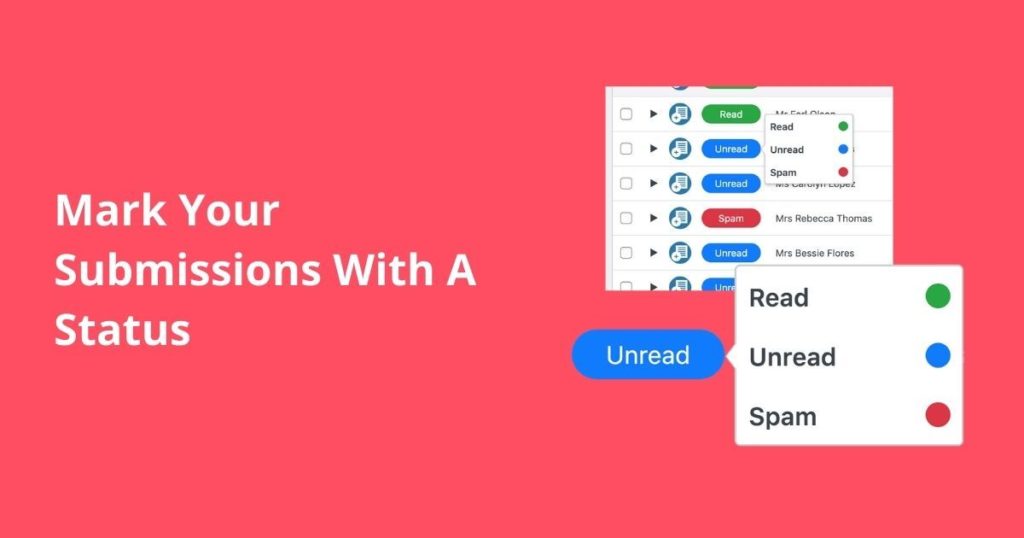When you capture the leads generated through your WordPress website, all your captured submissions are displayed tabularly under the Form Vibes Submission page.
However, when you have lots of submissions captured daily, it is difficult for you to filter them, as the submissions can be in numerous amounts. Also, it becomes complicated to distinguish between the submissions you have reviewed and those left.
There has to be a method where you can identify the submissions the same as we do with the Emails as we mark them Read, Unread and Spam. The Status feature of Form Vibes Pro lets you do exactly this. You can easily mark the Status on all your captured form submissions.
Just think your submission page is loaded with new entries every morning you visit your Website dashboard. How will you distinguish between the submissions you have already reviewed and those left unread, or you want to filter only the Spam entries?
When you assign a certain status to submissions, you can easily filter out the entries to an extent just by looking at their Status.
The Status feature of Form Vibes Pro provides you with three default statuses with color indication.
- Read: Once you have reviewed the submission, you can mark it as Read. The status button will turn green for this one.
- Unread: By default, all the entries are marked with the Unread status. You can change the submission status accordingly.
- Spam: If you want to mark some submissions as Spam, you can set their status to Spam- indicated with Red color.
You first need to enable the Status Module from the Form Vibes >> Settings to set the submission status.
Marking Submission Statuses
To mark the StStatusn form entries, go to Form Vibes >> Submission Page. On the Submission page, all the captured form submissions are displayed. In addition, you will notice a Status button, with the default status marked in blue color. When you click on the button, you will get three status options to set. Read, Unread and Spam.
1. Set Status of a Single Entry
If you want to mark stStatusor a single form entry, you can easily do this by clicking on the Status button on the submission row. And mark the Status as Read, Unread, and Spam.
2. On Bulk Submissions
If you want to set the stStatusor bulk entries all at once, you can easily do this by selecting multiple entries at once and then going to the Action button on the Form Vibes toolbar and selecting the Status option from the drop-down menu.
Next, select the Status for the submissions and then press OK.
You will notice all the selected submission statuses are updated in one go.
So, you see how easy it is to mark submission status with Form Vibes Pro. You can also manage the User Role access permissions under the Role Manager to restrict or permit the User Roles to change and view the submission status. The marked statuses will help you apply conditional filtering to the records if you want to filter them based on a specific group.
Check Out Complete Documentation.