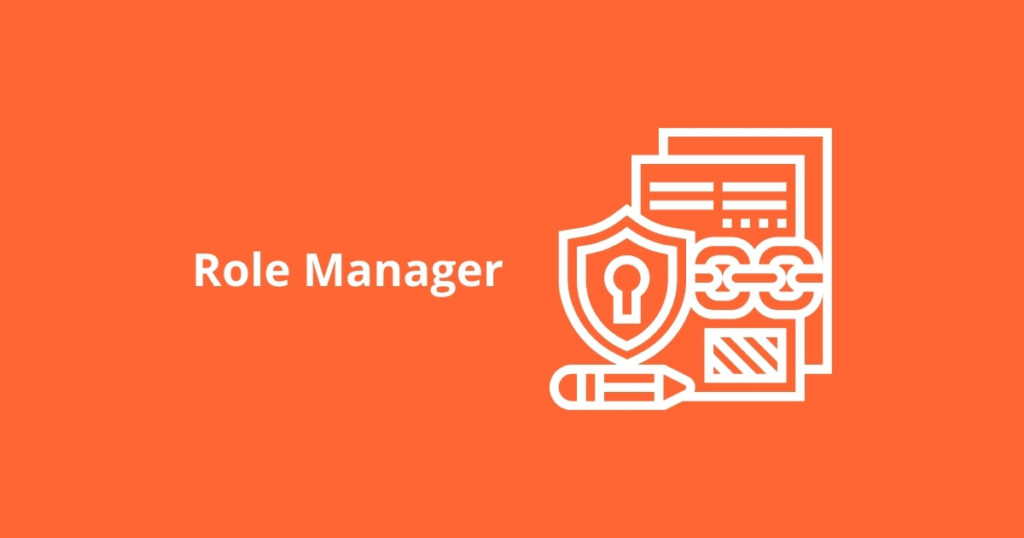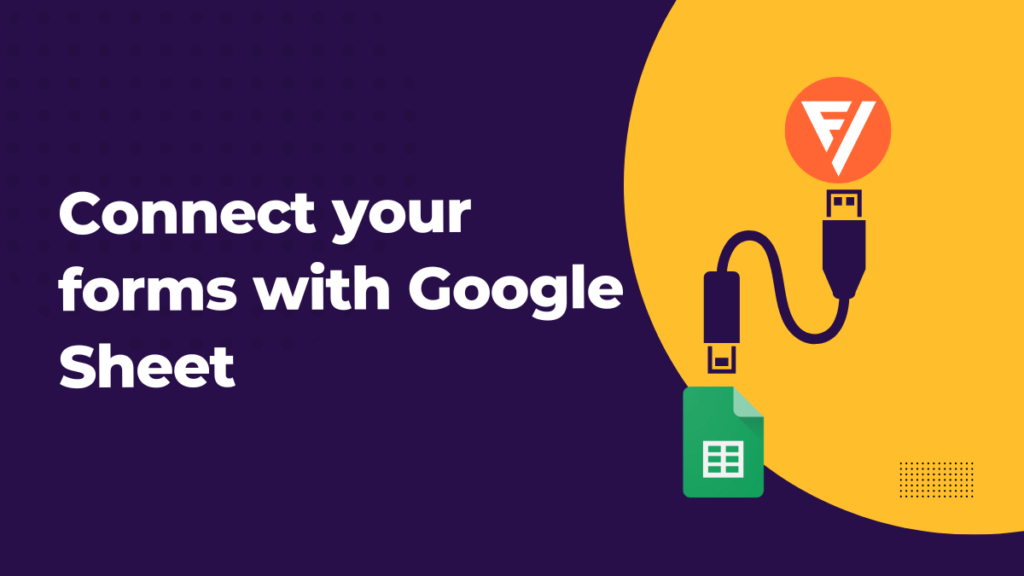The Information that we capture through the form is vital for any business. Each entry, or call it the submissions, plays an important role in your business growth; you cannot afford to miss a single submission. Your email provider will simply send you a notification on form submit, but in today’s time, you just cannot rely on email since you may miss the mail, or your server did not send you a notification, or even more, you lost access to your account. Another disadvantage of email notifications is that you cannot organize them in one place and cannot export them to different locations to analyze. Considering these worst-case scenarios, you should always look for a better option.
What can be a better option than a plugin that manages and exports the form submissions?
Form Vibes is one such plugin that lets you save the WordPress form submissions in the database. It also lets you export the form submissions to a separate downloadable CSV file, which you can review later.
The Export Profile feature of the From Vibes Pro allows you to filter out the form submissions based on filter conditions. Configure the settings once and then export quickly as many times you want. All your preset configurations are saved to avoid delays.
Here in this tutorial, we will learn how to create Export Profiles to download the form submissions.
Create Form
To get started, we will first need a form to capture the submissions. So, here is the demo layout which is added to your website. Through this, the user fills in the information in the corresponding fields and then submits the form.
Once the user submits the form, the information that is filled in by the user can be viewed under the Form Vibes >> Submissions page.
We can export these form submissions in a separate CSV file and filter them accordingly. To create export files for the Form Submission, go to the WordPress dashboard, then Form Vibes >> Export Profiles
Then click on Add New to create a new profile. Under the Export Profile option, you will get three setting tabs Data Source, Fields, and Export Files.
Data Source
Here, you need to select the source for which you want to create an Export Profile.
Under the Form drop-down list, all the form names are displayed with respect to the plugin used. Select the form whose data you want to export. Then set the period for which you want to filter the records.
Next, you need to apply the filter conditions according to which you want to filter the form data. You can apply multiple conditions by clicking on the Add New Condition option.
Fields
Next comes the Field settings. All the fields contained on your form are displayed; you can easily toggle the fields’ visibility whose data you do not want to export.
Don’t forget to hit the Publish button.
Export Files
This is the last setting tab under the Export Profile feature. Here, you will get a complete list of all the exported files. You can also manage the exports from here, click on the Download icon to download the files, or click on the Delete icon to delete it.
Suppose you are downloading the exported submissions for the first time. You need to return to the Export Profile setting page and then click on the Export Data option.
A small popup window will be displayed. Click on the Download File button to export the submission.
The file is downloaded in a separate CSV format, where you can analyze the exported submissions and also have them as an offline copy.